Apple Business & School registration
Most of the modern management capabilities available for Apple devices rely on features accessible via Apple Business Manager or Apple School Manager.
If you are in a country not covered by those services, you will be limited in your use of Bravas and we cannot help on that. We recommend that you use a subsidiary to open an account in a supported country.
Signup
The registration process starts from the login window of Apple Business Manager or Apple School Manager. You will see below the login box a signup button.
If you are a private or public organization with a single educational focus (like a public or private school), you will need to sign in for Apple School Manager which will allow you to handle classrooms and students.
If you are a private or public organization with multiple focus (like a group owning schools or a district) you will need both, Apple School Manager for all your students, teachers and school-related stakeholders, and Apple Business Manager for all your other operations.
Apple School Manager give more features (like free storage and App Store discounts) but is exclusively restricted to school usage.
During the sing-up process, you need to use exclusively corporate e-mail address and none of them should be related to an existing iCloud account or other personal Apple ID. Use only named address, no shared mailbox like it@ or something equivalent.
It is important that your corporate domain in use for your e-mail address is linked to your official corporate website when visiting it, this will be used by Apple to confirm the legitimacy of the request.
Validation
Once the account is open, you will need to validate your organization status by filling your D-U-N-S® Number in your organization information as well as your VAT number in App & Books section. If you do not know your D-U-N-S® Number, you can find it using an Apple service accessible with your personal Apple ID.
Once in validation, your organization representative will get an e-mail to confirm the legitimacy of the request and will ask you to confirm that you have an MDM (Bravas). It is important to understand that the validation contact cannot be the requesting contact. Please be sure to use two different identities to open and to validate the registration.
Admin access
As Apple will tell you during the validation call, you absolutely need to have multiple admin account to not lose access to the service.
At Bravas we recommend you to create named admin account linked to your IT team that are not using your official corporate domain for identifiers but the yourcorp.appleid.com one.
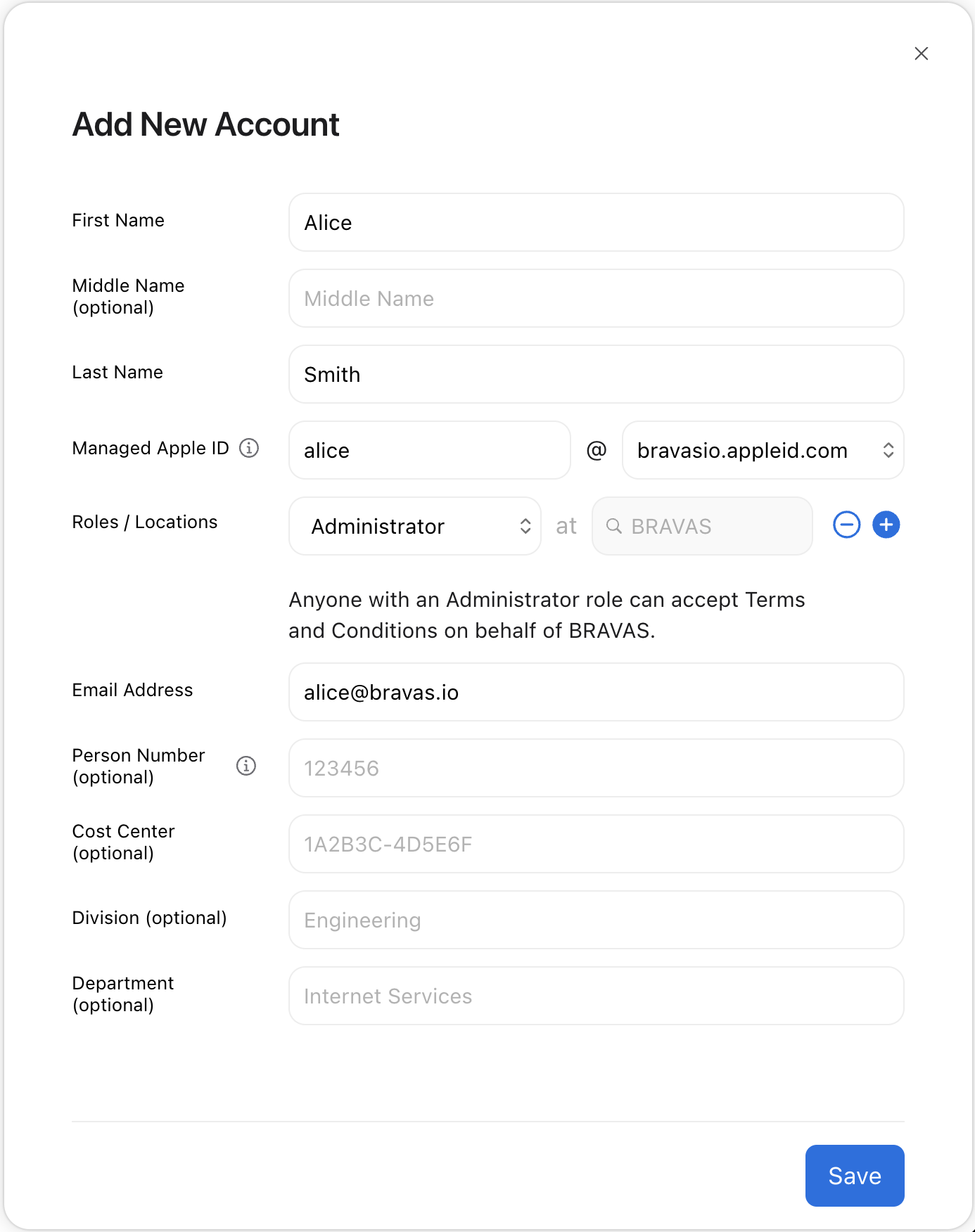
When you request federations from Apple to Bravas in the future, none of the Global Admin account will be federated. Hence you will let the normal e-mail related account for your admin team being usable with SSO.
Domain Validation
Finally, you need to validate the ownership of your corporate domain in Apple Business Manager. Please follow the official Apple documentation for that.
This is to allow the creation of your upcoming Managed Apple ID using your normal e-mail address. This will be required for Shared iPad as well as Account Driven User Enroll.
This will also avoid the risk of people creating personal Apple ID using their corporate e-mail address.